Tachyon Product Pack Deployment Tool
A description of the Tachyon Product Pack Deployment Tool (PPDT).
The PPDT can be used to upload multiple Classic and Integrated Product Packs into Tachyon.
The PPDT is found in the Product Packs folder of the Tachyon Platform zip, please refer to the Tachyon Platform zip for more details, and with appropriate permissions. Once the zip has been extracted, the tool can be used to upload any Classic and Integrated Product Packs found in its folder structure. Ensure you use the same version of the tool to match the version of Tachyon.
Classic Product Packs | Classic Product Packs contain instructions, for use in Explorer and other Tachyon applications. Classic Product Packs can also be uploaded using the Settings app→ Instructions → Instruction Sets, described in Tachyon Platform - Instructions Menu, this method does not assign instructions to any instruction set. Settings can also be used to export instructions. HyphensThe tool creates an instruction set with the same name as its zip. When creating or updating an instruction set, the tool converts hyphens to spaces. Hyphens can be included in names of Instruction sets, but they are converted by the tool. Older versions of the tool removed hyphens. The Settings application keeps hyphens and spaces in the zip name when downloading (exporting) an instruction set. If the tool is then used to re-upload the same pack the hyphens are lost, creating a new instruction set with a different name to the original. Individual Product Packs are not versioned, however each instruction has its version stored in the instruction definition. |
Integrated Product Packs | Integrated Product Packs contain policies, rules and fragments for use by Guaranteed State, and may also include instructions. If the Product Pack contains instructions associated with the policies, the tool creates an instruction set using the name in its manifest file. |
When the tool is used to upload new versions of instructions, then the updated instructions remain in their current instruction set, they are not moved to the new set created by the tool.
Getting started
To run the tool you need the following:
Account permissions
The account used to run the Tachyon.ProductPackDeploymentTool.exe must:
have local administrator rights on the computer it is running on
exist as a user with the following administrator rights:
Guaranteed State administrator
Instruction Set administrator.
Locating the Tachyon Product Pack Deployment Tool
This is now included in the Tachyon Platform zip file under the ProductPacks folder.
This folder holds the Tachyon.ProductPackDeploymentTool.exe (and its supporting files) used to upload the Classic and Integrated Product Packs into Tachyon.
It will create a log file called Tachyon.ProductPackDeploymentTool.log in the same folder.
What's in the ProductPacks folder?
The ProductPacks folder contains two directories, Classic and Integrated.
The Classic directory holds a number of Classic Product Packs that contain Tachyon Instructions.
The Integrated directory holds a number of Integrated Product Packs that contain definitions for some Guaranteed State Policies, associated Fragments and Instructions. In addition a core utilities pack has been provided with common Fragments that you can use to build your own Policies.
Running the Tachyon Product Pack Deployment Tool
Here are the steps for running the tool:
Navigate to the directory where the tachyonproductpacks.<version>.zip file has been unzipped.
You will see two directories: Classic and Integrated.
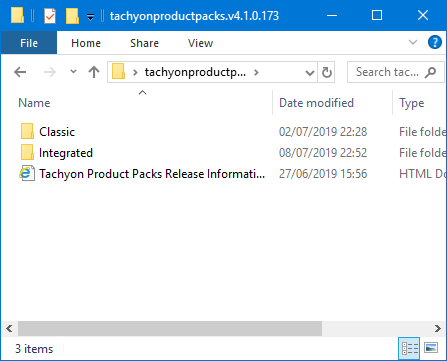
Navigate to the Integrated directory.
In this directory you can see the Integrated Product Pack zip files along with the PPDT files:
Newtonsoft.Json.dll
Tachyon.ProductPackDeploymentTool.exe
Tachyon.ProductPackDeploymentTool.exe.config
Tachyon.SDK.Consumer.dll
Double-click on Tachyon.ProductPackDeploymentTool.exe.

Click on Yes if any UAC dialog is displayed.
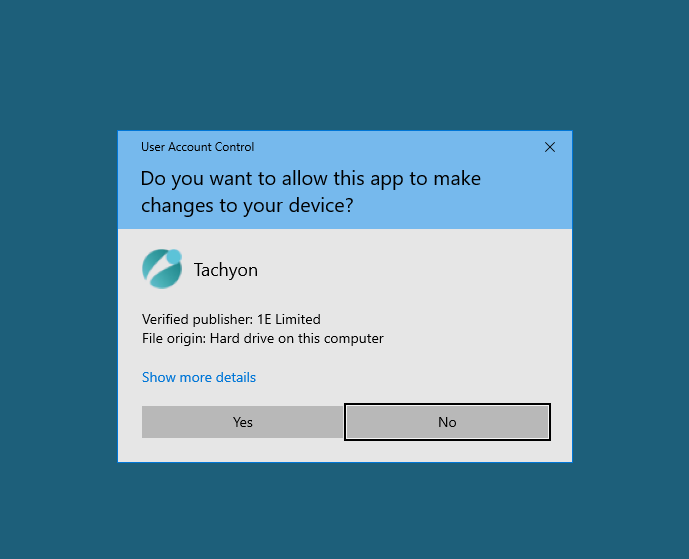
The Tachyon Product Pack deployment tool dialog will appear.
You must specify the URL of the Tachyon Consumer API in the Server field and then click on Test Connection to verify that you have entered the correct value.
Alternatively, you can specify the parameter
-url "<ConsumerAPI>"on the command-line, for example:-url "https://tachyon.acme.local/Consumer". If you run the tool on the Tachyon Server, the tool will automatically prefill the URL.The Style column of the Available Product Packs table indicates whether each Product Pack is Classic or Integrated. The Available Product Packs table will be populated with all the zip files encountered in the directory the tool was launched from and all its sub-directories.
The Select all box can be used to select or deselect all the items in the Available Product Packs table.
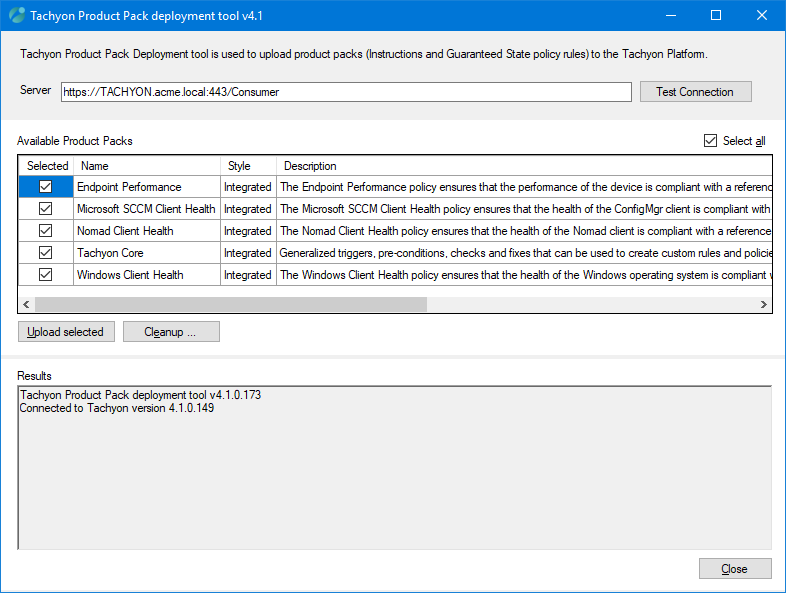
Uploading Product Packs
When you have selected and checked the Tachyon Consumer API location you will then be able to upload the selected Available Product Packs by clicking on the Upload selected button. The content of the selected packs will then be uploaded to the Tachyon Server. The Results field displays the progress of the operation.
Warning
Updating Policies, Rules, Fragments, and Triggers that already exist in the Tachyon database is supported, but you need to be careful to ensure that the new artifacts uploaded are compatible with the existing ones. In particular, any new fragments and trigger templates uploaded need to have the same parameters that are used by the version of the same artifact that already exists in the database. Otherwise, any rules that are passing the previous set of parameters to the fragments will be broken when the new fragments start requiring a different set of parameters to be passed to them.
Cleanup option
The Cleanup... button on the main screen displays a Cleanup dialog that lets you remove items from the Tachyon server.
You would not normally perform a cleanup on a production server. This option is intended mainly for use in lab environments where you want to delete and re-upload the content in order to test different Product Packs.
There are two types of data that can be deleted using the Cleanup dialog and you will need to check the boxes for each type you want to delete:
Type of data | Description |
|---|---|
Guaranteed State | Selecting this will delete all Policies, Rules, Fragments and Trigger templates from Tachyon and any previous associations those items had with any Management Groups will be permanently lost. |
Instruction Sets | Selecting this will delete all the Instruction Sets and any Instruction definitions they contain. When you do this all the Instruction Sets and Instruction definitions currently loaded into Tachyon will be deleted and any permissions associated with them will be permanently lost. Errors will be generated if you try to delete any Instruction definitions that have active Instructions or schedules based on those definitions. |
Warning
You need to read the warnings displayed on the dialog and be completely sure about wanting to delete the content before clicking on the Delete button. The program will display an additional confirmation dialog before proceeding to delete the selected content.
The deployment tool then calls the Consumer API and tells it to delete the selected items. If the Consumer API then decides that it cannot delete something because its current status doesn’t allow it, then it returns an error to the deployment tool. The deployment tool displays the message. The tool doesn’t care about whether a policy is enabled, or deployed or whatever. All validations are delegated to the Platform.
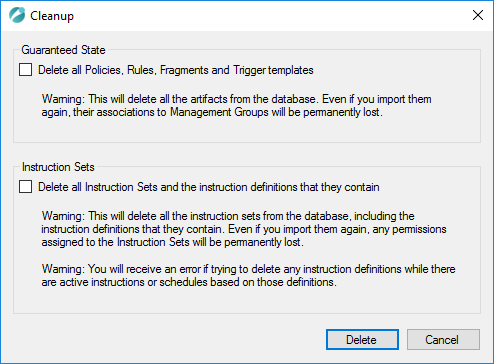
Log files
The log file is called Tachyon.ProductPackDeploymentTool.log. It is created in the same folder where the tool executable is located.
The logging level can be changed by adding the parameter -log <level> on the command line, for example, -log DEBUG. Supported values available:
TRACE
DEBUG
INFO (default)
WARN
ERROR